AWS HPC Workshops > Performance Monitoring > Optional - Amazon SNS Notification > b. Setup SNS topic
b. Setup SNS topic
First, create an SNS topic, then you publish a message directly to the topic to test that you have properly configured it
- In the AWS Cloud9 terminal login to the head node of your cluster as below:
pcluster ssh perflab-yourname -i ~/.ssh/lab-4-key
To set up an SNS topic
- Configure your email address and AWS region
- Enter your email address where you would like to receive the SNS notifications
MY_EMAIL_ADDRESS=<your-email-address>
- Identify your AWS Region using the command below
REGION=`curl --silent http://169.254.169.254/latest/dynamic/instance-identity/document|grep region|awk -F\" '{print $4}'`
- Create the topic using the create-topic command as follows.
MY_SNS_TOPIC=$(aws sns create-topic --name slurm-job-completion --region $REGION --output text)
echo $MY_SNS_TOPIC
Subscribe to your created SNS topic
- Subscribe your email address to the topic using the subscribe command. If the subscription request succeeds, you receive a confirmation email message.
aws sns subscribe --topic-arn $MY_SNS_TOPIC --protocol email --notification-endpoint $MY_EMAIL_ADDRESS --region $REGION
- Amazon SNS returns the following:

- From your email application, open the message from AWS Notifications and confirm your subscription.
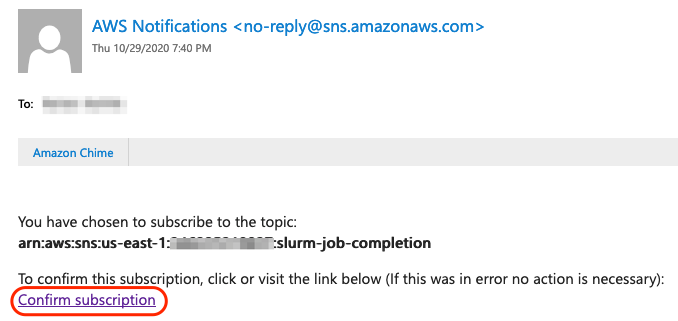
- Your web browser displays a confirmation response from Amazon Simple Notification Service.
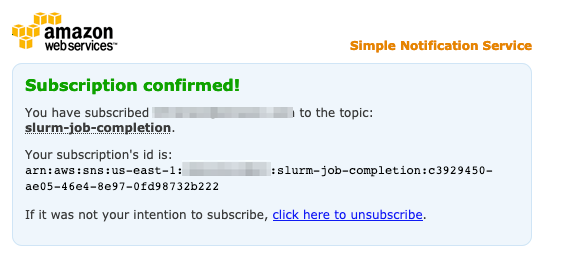
Next, we will check the subscription and publish a test message to the topic.