a. Lab Environment
In this step, we will create an IAM role with Administrator access and configure Cloud9 to use the IAM role for the rest of this lab.
-
Follow this deep link to create an IAM role with Administrator access.
-
Confirm that AWS service and EC2 are selected, then click Next: Permissions to view permissions.
-
Confirm that AdministratorAccess is checked, then click Next: Tags to assign tags.
-
Take the defaults, and click Next: Review to review.
-
Enter hpcworkshop-admin for the Name, and click Create role.
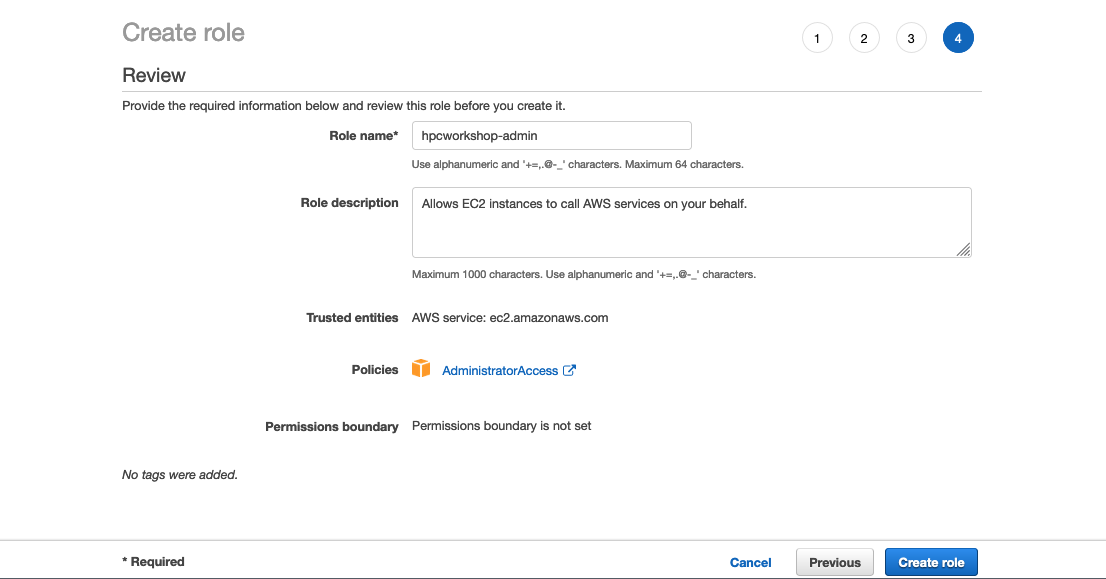
-
Select the instance, then choose Actions / Instance Settings / Attach/Replace IAM Role.
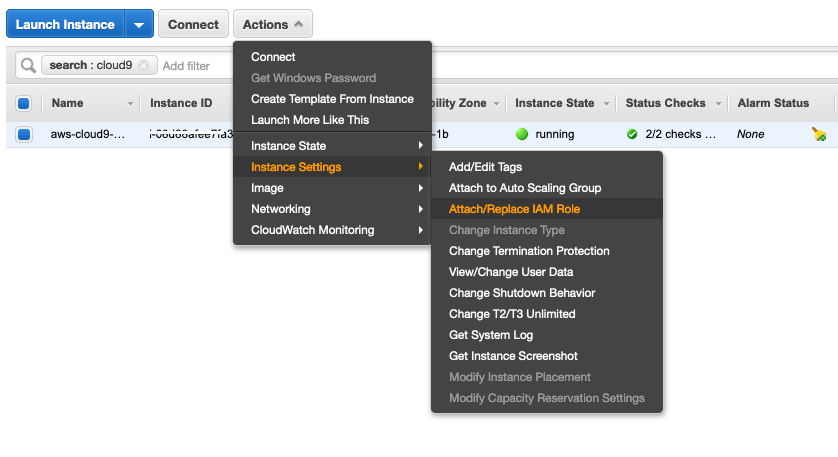
-
Choose hpcworkshop-admin from the IAM Role drop down, and select Apply.
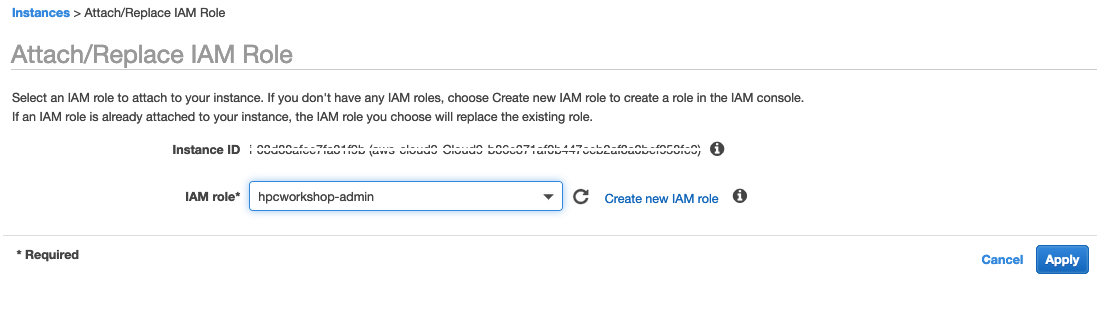
-
In Cloud9, click the gear icon (in top right corner), or click to open a new tab and choose “Open Preferences”. Select AWS SETTINGS to turn off AWS managed temporary credentials, then close the Preferences tab.
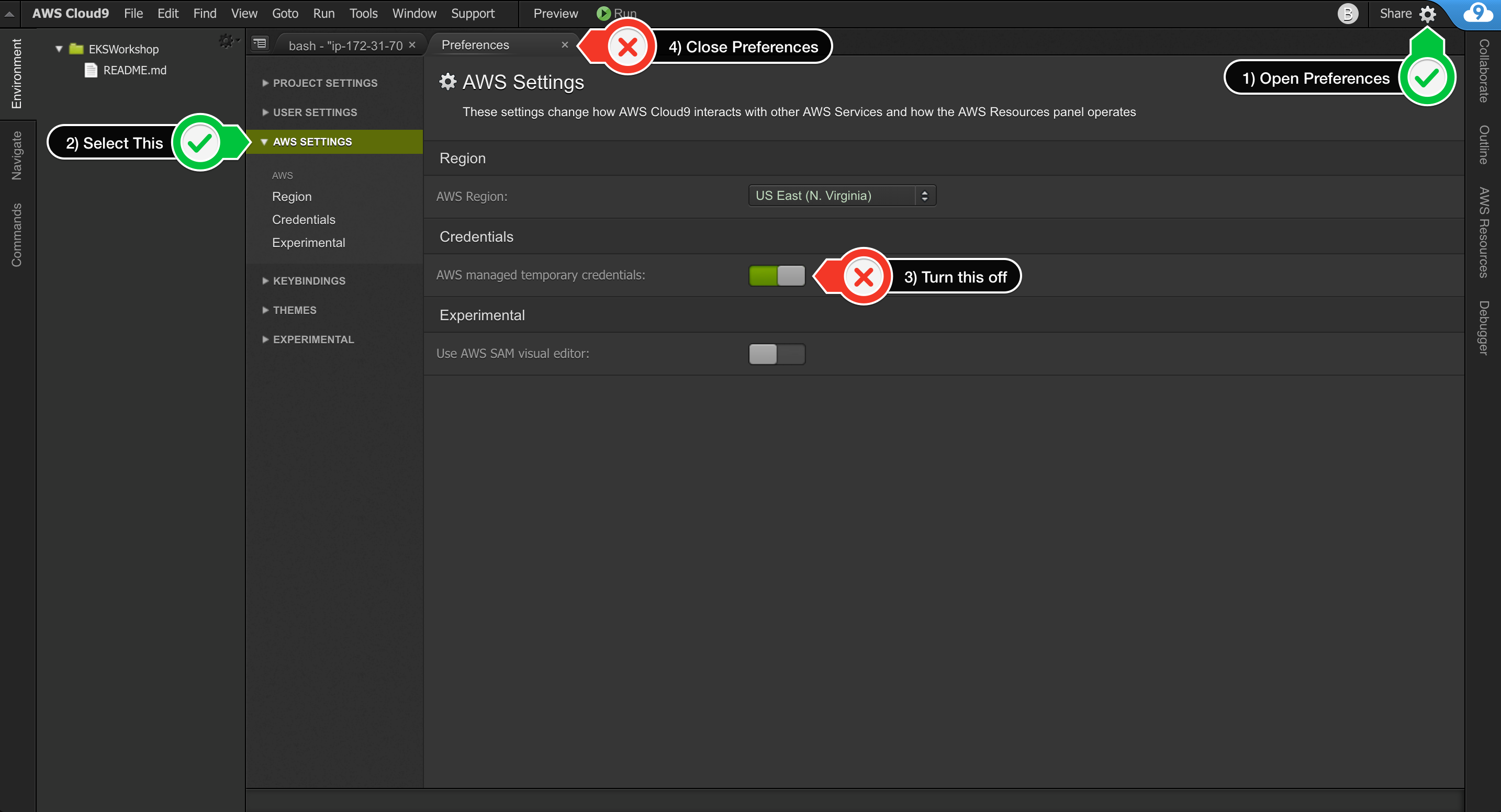
-
To ensure temporary credentials aren’t already in place we will also remove any existing credentials file:
rm -vf ${HOME}/.aws/credentials
- Identify the AWS region with the following commands:
export AWS_REGION=$(curl -s 169.254.169.254/latest/dynamic/instance-identity/document | jq -r '.region')
echo $AWS_REGION
- Configure the AWS CLI to use this AWS region:
aws configure set default.region ${AWS_REGION}
aws configure get default.region